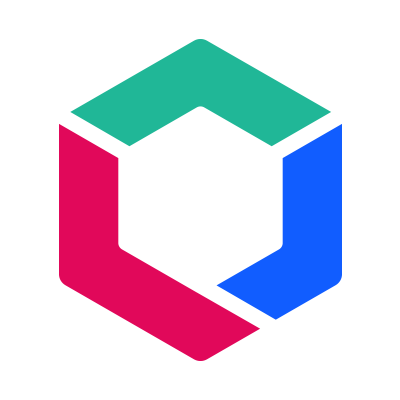7 Ways to Use Texting Links On Your Website
04/01/2021 • 2 min read • Written by Lynton
One of your last online visitors likely arrived at your website via their phones. After all, mobile traffic has skyrocketed 222% over the past seven years with almost no signs of slowing down.
Pretty impressive, right? It makes you want to capitalize on that exponential growth, huh?
Luckily, there are multiple ways to engage with your mobile users once they land on your site — from interactive content to branded graphics. But what about beginning a more personal conversation with them through SMS? With an SMS or texting link, you can start nurturing your online visitors faster and more effectively.
Keep reading for instructions on how to create an SMS link and some simple ideas to implement.
What is an SMS Link, and How Do You Create One?
An SMS link lets your online visitors “click to text.” In other words, they’ll click on your link and be redirected to their texting application with (or without) a drafted message.
Creating one involves a few short steps:
- Write the link text.
- Ex: No message: <a href=”sms:+12223334444″>Sign up for a demo</a>
- Note: “Sign up for a demo” is the link your users will see; not the message that will be pre-loaded in their phone.
- Write your SMS message (as noted, this is the pre-loaded text your users will see. It’s not obligatory.)
- Ex: <a href=”sms:+12223334444&body=I%20want%20to%20sign%20up%20now.”>Text us!</a>
- Create your hyperlink with a free service or by using the format above and place it on your site!
A few quick notes to flesh out some of the above details:
- To create the link, you must have the opening <a href=” and the closing </a> for it to hyperlink.
- Your business’s phone number goes after sms:+
- You separate your message with % symbols after every word.
- You can include an image by adding <img src=image link/> after the opening portion of your link and before the closing portion.
Seven Places to Include Your Links
Now that you know how to make a texting link, you have to decide where to place it. This can help you determine if you need a message or an image. If you’re struggling to think of a spot, ask yourself, “How can I make it easier for my online visitors to get in touch with me?”
Here are seven ideas if you’re still racking your brain:
- Your contact page or footer
- In your dropdown navigation or header
- CTA links on your consideration or decision-level pages (think: Sign up for a free trial! Book a demo! Reach out to an advisor)
- CTA buttons (similar to CTA links, but instead of hyperlinked words, you could make a click-to-text button)
- In your email signature (not necessarily your site, but still a clever idea!)
- Surveys (if you have any regularly added on your website)
- Images (like your sales team’s individual bios on your About Us page or graphics in blogs)
Sending Text Links
SMS or text links are a great way to engage with your online visitors. In just a few short steps, you can build your click-to-text links and start having contextualized conversations with leads and customers! If you need any help brainstorming more ideas or SMS marketing in general, reach out to our team. We’re here for all your texting needs!
You May Also Like
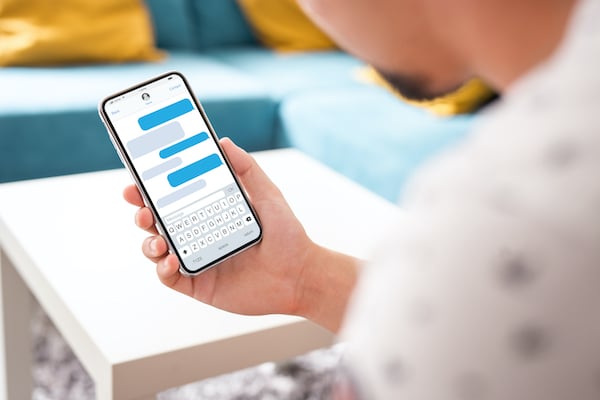
SMS Marketing
How to Measure the ROI of SMS Marketing
Ensure your SMS marketing efforts are successful and result in a high ROI. Here is a list of KPIs to track and how they impac...
Keep Reading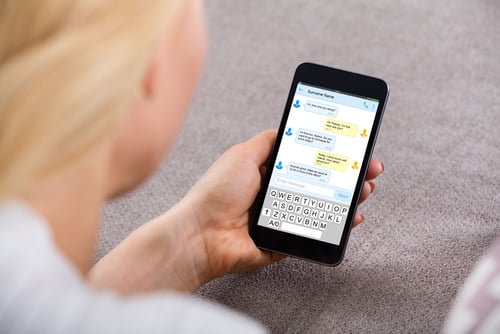
Technology
Your Guide to Getting Started With Text Message Marketing
How do I get started with text message marketing? Follow these four steps to make the most of your first SMS marketing campai...
Keep Reading
SMS Marketing
6 Tips For Writing SMS Marketing Campaigns
For a successful SMS marketing campaign, it's important to write texts that people want to open and respond to. Here are 5 ti...
Keep ReadingSubscribe Today