HubSpot Sales & Marketing Strategy Delivery
Best Practices for Assigning Teams and Permission Sets in HubSpot
12/13/2022 • 5 min read • Written by Sara Sprenger
Table of Contents
For companies with multiple departments spanning different regions — whether nationally or internationally — maintaining an organized HubSpot portal that prevents disrupted data may seem impossible. However, using teams and user roles in HubSpot can create the structure needed to ensure your business data is preserving its quality while every team member gets the access they need.
What Are Teams in HubSpot?
HubSpot teams allow you to categorize your users into groups for organizational purposes. You can create a team hierarchy by establishing parent-child relationships between your teams. For example, if you were a global business, your parent team may be named after your company and include all its pertinent information. In contrast, your child teams may be named after different regions and include their specific data, with different user roles inside your team.
You could separate teams by departments, such as sales, marketing, and customer service. HubSpot now also supports cross-functional teams with specialized permission sets for users who work across multiple departments.
Why Use HubSpot Teams and Permission Sets?
Utilizing permission sets and teams can help businesses with overlapping or regional departments from emailing or communicating with contacts outside of their region or department. It also helps reduce the error of overwriting content, keeping your portal's data clean and organized, and everyone focused on the job at hand.
Teams and permission sets now integrate with HubSpot's data governance features, allowing you to maintain compliance with regional data protection regulations like GDPR and CCPA by restricting access to sensitive data based on team membership.
How Do I Build Teams in HubSpot?
First, you'll create a structure using parent-child relationships, where one universal team (the parent team) has branches (child teams). Start by navigating to your Settings icon, then clicking Users & Teams, then selecting Teams. Once you've created your parent team, you'll follow the same steps to build your child teams by building them under your parent team. Here is a how-to video for your reference!
Building these teams also involves giving particular permissions to individual users or all users within a team. They include CRM, marketing, sales, service reports, and account permission sets. You decide what contacts a user can edit, specifically contact or company properties. And for permissions sets, you can choose from Everything (think: parent team), Team Only (i.e., child team), or Owned only (contacts they entered).
HubSpot also offers granular permissions for automation tools, allowing you to specify which team members can create, edit, or activate workflows, sequences, and other automation assets.
Assigning Permission Sets Within Teams
After you've constructed your overall parent-child team structure, you can add users to individual teams and provide them with the correct roles they'll need by navigating to your Settings icon, clicking Users & Teams again, then hitting the Permission Sets tab.
Permission sets help create consistency across job functions and the level of access needed for individual employees in HubSpot. Instead of going through and providing a user with different permissions, assigning a user role will set permissions across all tools of the HubSpot platform (Contacts, Marketing Hub, Sales Hub, Service Hub, Operations Hub, CMS Hub, and Admin). This video below shows how you can create levels of permissions within each tool.
For example, you may decide that you don't want your users to access everything in HubSpot, or you might have an employee whose job is to create and edit website pages, but you do not want them to access your CRM records. This is related to the permissions mentioned earlier, where users can consider those contact permissions to "view, edit, and communicate" with HubSpot contacts that belong to a team only.
The enhanced field-level security features now allow admins to restrict access to specific properties within contact, company, deal, and ticket records based on team membership or user role.
The overall importance of building these permission sets is to provide variation for the number of users and job functions across your company. Try to create user roles that make sense to your business. For some ideas, you may consider:
- Admin
- Marketing
- Sales
- Regional
- Distributor
- Agency
- Operations
- Analytics
How Can You Use Permissions Sets and Teams?
As noted, some businesses don’t want or need all of their users accessing everything in their HubSpot portal. Here are three ways to partition your user permission sets and teams.
By Marketing:
For teams, you might want to have a parent team called Marketing Global and have child teams created under this umbrella for organizational, reporting, and partitioning purposes.
In permission sets, you can create a "Marketing Director," "Marketing General," and "Marketing Intern" as three different permission sets. This way, you can have these preset settings for anyone new or if someone needs their permissions adjusted.
The new campaign permissions allow you to restrict which marketing teams can create, edit, or publish specific types of campaigns.
By Sales:
You can segment your sales teams by regions, territory, field, industry, etc., and have them fall under one parent sales team. Taking advantage of permission sets would allow you to differentiate between sales managers, leads, and individual contributors.
HubSpot also provides deal stage-specific permissions, allowing you to control which sales team members can move deals through particular stages of your pipeline.
By Service/Support:
Similarly to marketing and sales, you can have support child teams under the main parent team. Implementing permission sets allows your support team to delegate what can be updated based on these specific permission sets.
The enhanced ticket routing permissions now let you control which support agents can be assigned to specific types of tickets based on complexity, language, or required expertise.
Lastly, you can also partition by:
- Contact: Utilizing permission sets within teams will lock down the access to view, communicate, and edit contacts outside of their area.
- List: List partitioning could help by assigning active and static lists to teams to use specific communication. Additionally, users can only see lists assigned to their team or role.
- Content: Partitioning separates the content in your HubSpot portal, so users only see the content that’s relevant to them. Access can be assigned for the following tools: landing and website pages, blog posts, marketing emails, forms, and calls to action.
- Analytics: You can now restrict access to specific dashboards and reports based on team membership, ensuring each department only sees analytics relevant to their work.
Start Assigning Teams and Roles in HubSpot
Worrying about a clean, organized portal is a thing of the past with teams, roles, and permissions sets in HubSpot. In fact, you can preserve data quality and keep your teams organized easily, with no hiccups, by assigning roles and permissions in HubSpot.
If you need help getting started, contact our onboarding team for assistance.
By: Sara Sprenger
As the Chief Marketing Officer of Lynton, Sara is a jack of all trades. She thrives on diving into diverse areas like marketing, web development, and integrations, all with the goal of helping clients unlock their full potential. She's passionate about tackling challenges, solving complex problems, and embracing new experiences. When she's not using HubSpot to solve the world, you’ll likely find her being a Floridian at the beach or spending quality time with my dog, Maple Leaf.
You May Also Like
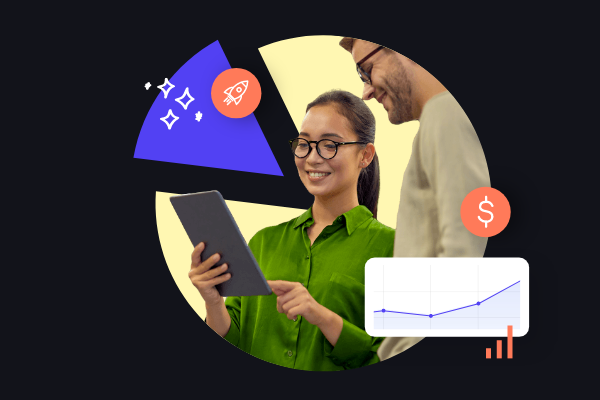
HubSpot
3 HubSpot Tools We're Loving: Data Model Visualization, Payments, & Custom Goals
Explore HubSpot's powerful new features for data visualization, flexible payment options, and custom goals to enhance operati...
Keep Reading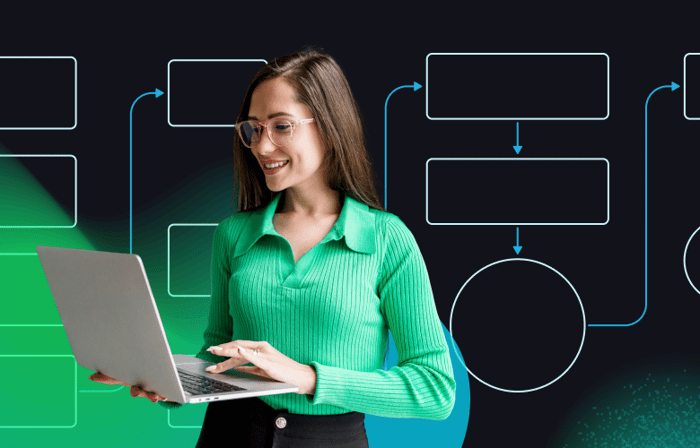
Sales & Marketing
How to Use PandaDoc with HubSpot
Discover how PandaDoc streamlines document automation and integrates seamlessly with HubSpot to enhance your business process...
Keep Reading
Sales & Marketing
How to Use HubSpot Payment Links for B2B Businesses
Streamline your B2B payment process with HubSpot Payment Links. Discover how it simplifies transactions, integrates with your...
Keep ReadingSubscribe Today


