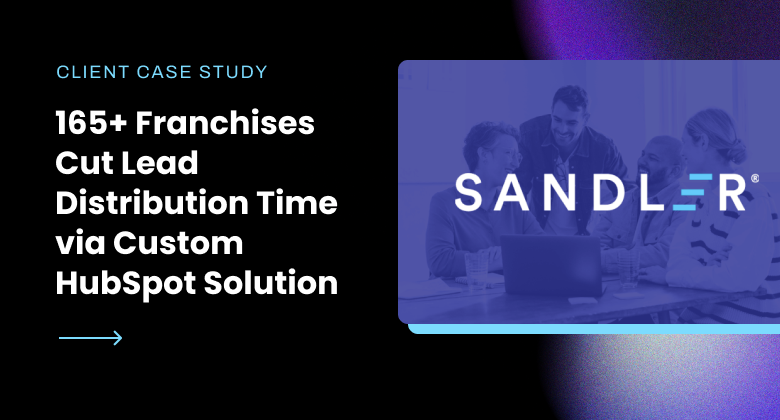HubSpot Technology Web Development
What to Know About Using a HubSpot Sandbox Environment
10/21/2021 • 4 min read • Written by Jen Kilpatrick
Table of Contents
Want to test the functionality of a new workflow without going live? How about tinkering with an integration without impacting your main HubSpot account? With a HubSpot sandbox account, you can.
Before diving into further details, please note that sandbox accounts only apply to Marketing, Sales, Service, Operations, and Content Hub Enterprise accounts.
With that said, take a look at what you need to know when it comes to HubSpot sandbox accounts.
What is a Sandbox Account in HubSpot?
Sandboxes are production-like accounts where HubSpot users can safely try new things in their portal with the proper context without impacting anything in production. These accounts mirror a main HubSpot account’s features, functionality, and limits without actually being live. While sandbox accounts have access to the same tools as your main account, users cannot make calls or send emails from them.
Additionally, you can add external users like contractors or freelancers to your sandbox account who don’t exist in your main account without giving them access to that live portal. It’s also important to note that a sandbox account is different from an app developer account, where users develop apps and integrations for usage. And finally, sandbox accounts ensure you don’t need to recreate your setup from scratch. All you have to do is select what you want to copy from your production account to your sandbox. You can choose from:
- Account Features - Your sandbox environment mirrors your production account's HubSpot subscription level and tools, giving you access to the same feature set for testing
- User Access & Permissions - While Super Admins have default access, any user with appropriate sandbox permissions can create and manage sandboxes. Additional users need to be manually added to the sandbox environment
- Object Structure - Your sandbox includes all property configurations and property groups for both standard and custom objects. However, it does not copy over actual records, calculated properties, rollup fields, or any associated workflows and automation
- Pipeline Setup - All pipeline structures for deals, tickets, and custom objects transfer to your sandbox, but without any of the associated records or data
- Design Assets - Your themes, templates, and modules copy over as bare assets, but without any content, web pages, email content, quotes, or dynamic content rules. You'll need to reconfigure any personalization settings
As noted, CRM records or workflows won’t be copied to your sandbox. You can recreate these assets or import your records to add them. You’ll also need to reconnect any apps or integrations for testing.
How Do You Use a Sandbox Account?
Sandboxes can be found under Settings > Account Setup > Sandboxes. Each customer can have three sandboxes that mirror the subscription and add-ons of their main account. Enterprise accounts may also have access to transactional email and dedicated IP features in their sandboxes. Every sandbox you create will have a unique Hub ID for record keeping. Users with appropriate sandbox permissions can create and manage sandboxes, and Super Admins have default access.
If you reach your limit of three sandboxes at a time, you'll need to delete an existing sandbox before creating a new one. To do this, you hover over your sandbox account and click "delete." You can also sync an existing sandbox to reflect any changes you've made in production. Syncing simply recreates it and mirrors the current state of your main account. To do this, you'd hover over the appropriate account and hit "sync." If you sync, you will overwrite any changes you've made to the sandbox. You'll start from scratch.
Why Use a HubSpot Sandbox Account?
A sandbox account lets you run any functionality you're interested in that could potentially cause an issue without actually bogging down or damaging live critical resources. This makes them useful for quality assurance teams who want to test all the different ways something can break to ensure that doesn't happen. Also, because a sandbox is the same as a production environment, any workflow, integration, or website update that runs without issues here should run without problems in production. Essentially, they give you the green light on any features you want to add to your main account!
If you’re a HubSpot user and ready to test in a safe environment, then get started today. For any questions or help, please reach out to our team.

By: Jen Kilpatrick
You May Also Like
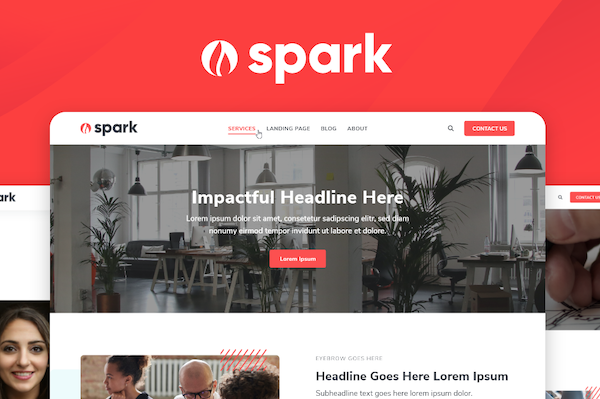
Web Design
What You Should Know About Our Website Theme Spark
Introducing Spark by Lynton, an easy-to-use theme for Content Hub available in the HubSpot asset marketplace. Take a look at ...
Keep Reading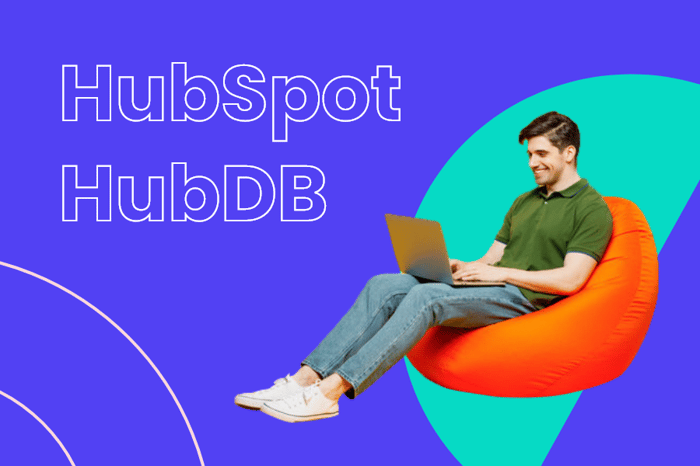
Web Design
10 Ways to Use HubDB for Your HubSpot Website
Discover how HubSpot's HubDB can revolutionize your website with dynamic, personalized content. Learn its features, benefits,...
Keep Reading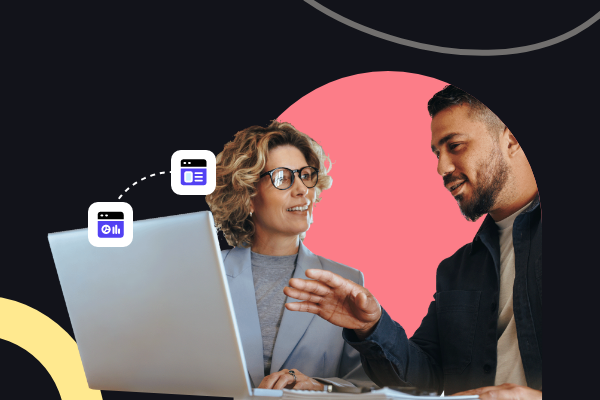
Web Design
How to Migrate Your Website: Domains, SEO, and HubSpot
Discover the essential steps for a seamless website migration to HubSpot, covering domains, SEO, and more to enhance your onl...
Keep ReadingSubscribe Today