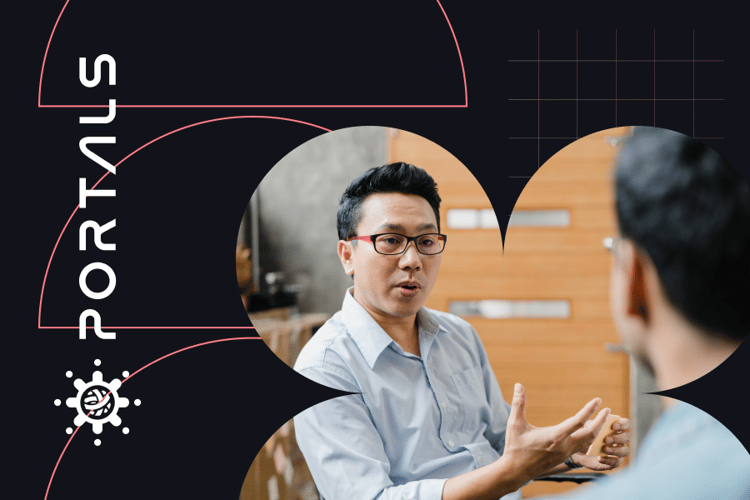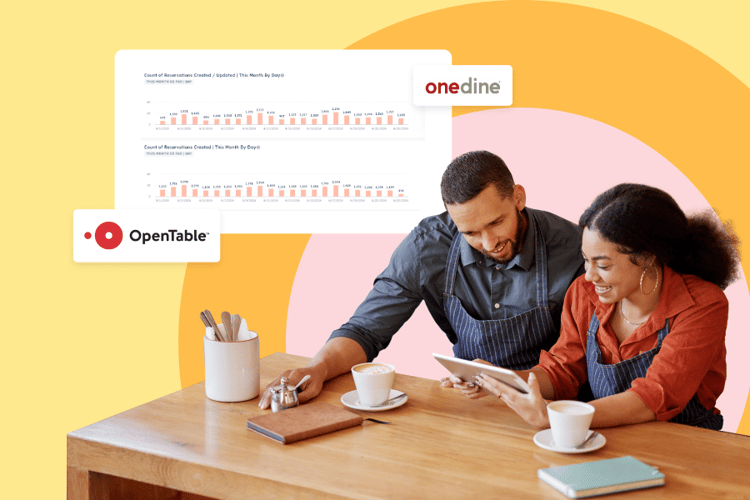Inbound Marketing Highlights
The latest in marketing, design, integration, and HubSpot knowledge.
Subscribe Today
Stay Up-to-Date With HubSpot and Marketing Trends
Never miss a beat with the latest marketing strategies and tactics. Subscribe to the Lynton blog and receive valuable insights straight to your inbox.