HubSpot Web Design Web Development
How to Create Private Content on HubSpot
11/18/2019 • 3 min read • Written by Sara Sprenger
Table of Contents
There are several reasons to create private content on your website. You may want to gate a premium piece of content for exclusive subscribers. Or, perhaps you need to hide certain information because it's only relevant to your paying customers. No matter the case, with HubSpot's Content Hub membership tools, you can easily control which audiences see individual webpages, landing pages, and blog posts.
What is HubSpot’s Membership?
HubSpot's Membership allows Content Hub Enterprise users with publishing permissions to control what audience has access to pages and blogs. By using HubSpot lists and membership areas to determine who has access and who doesn't, you can quickly create private content or membership-only sections on your website.
You can either make your visitors create a password to view the content or have them register with their email to receive access. It's important to note that search engines will not crawl private content, so be sure to carefully examine what you're gating if you're interested in maintaining good SEO for that content. You can also stay on top of who has access to this information directly on their contact record. And, if they need help to reset a password or to register, you can email them details directly from their record or leverage HubSpot's automated password reset functionality.
How to Make Blogs Private
Using Membership at the blog level can make sharing premium content to your audience straightforward. For example, you can automatically enroll your existing subscribers with the list selection feature, or expand your audience by creating new lists.
Here are the steps to make individual blogs private:
- Navigate to Marketing, then Website > Blog
- Click “Select a blog to modify” in the dropdown menu
- Hit the General tab, then select “This is a private blog – registration required”
- Choose your lists by hitting Select Lists from the dropdown menu
- Click Save
How to Make Landing Pages and Web Pages Private
Restricting access to your landing pages and web pages is useful for companies to provide exclusive content for their paying customers or members. With this feature, you have two options to make your content private: Putting it behind a password you give to your customers or requiring them to create a username and password themselves.
Here are the steps to make certain individual pages private:
- Navigate to the landing page or web page under website
- Select the actual page you wish to make private
- Click Edit, then Settings
- Hit Control Audience Access, then select from your options:
- Public – default
- Private: password required
- Private: registration required. Selecting this option involves additional steps:
- Click the dropdown menu and select the checkbox(es) next to the list(s) of contacts that will have access to this content
- These contacts will receive an automated registration email to create a password to view this page
- HubSpot automatically handles password resets when needed
What Content Should Be Private?
Plenty of businesses have product information they need to share with their customers that may not fit anywhere on their public website, thus creating the need for membership content. Here are some common use cases for restricting access to certain blogs or pages:
- Premium content libraries for specific audience segments
- Lead generation through gated high-value content
- Event registration pages for webinars or exclusive gatherings
- Pricing information restricted to qualified leads
- Product roadmap information for existing customers
- Customer-only documentation or support resources
- Beta program access for select customers
- Partner portals with sensitive information
Read How We Used Membership to Create a Private Login Experience for a Manufacturing Company
Wrapping Up
Creating private content is easily done with HubSpot's Content Hub. In a few short steps, you can gate certain pieces for lead generation, event registration, customer-only information, and more. For help controlling your audiences, reach out today.
By: Sara Sprenger
As the Chief Marketing Officer of Lynton, Sara is a jack of all trades. She thrives on diving into diverse areas like marketing, web development, and integrations, all with the goal of helping clients unlock their full potential. She's passionate about tackling challenges, solving complex problems, and embracing new experiences. When she's not using HubSpot to solve the world, you’ll likely find her being a Floridian at the beach or spending quality time with my dog, Maple Leaf.
You May Also Like
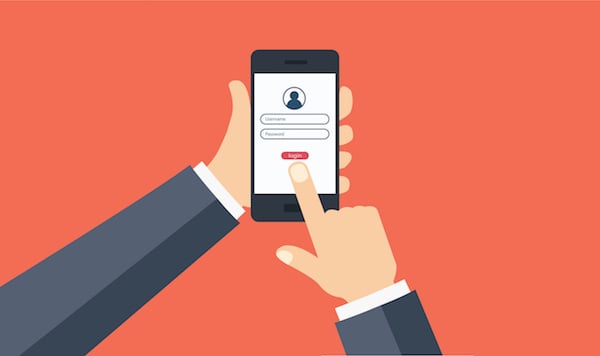
HubSpot
5 Ways to Use HubSpot CMS Memberships
HubSpot Memberships makes it possible to require specified visitors to have an account to log in to view content on your site...
Keep Reading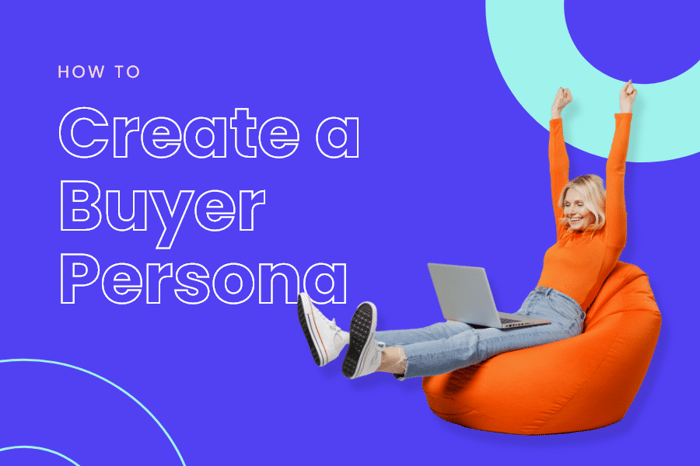
Sales & Marketing
How to Create a Buyer Persona: the What and the Why
Discover why and how to create effective buyer personas to enhance content strategy, product development, and customer unders...
Keep Reading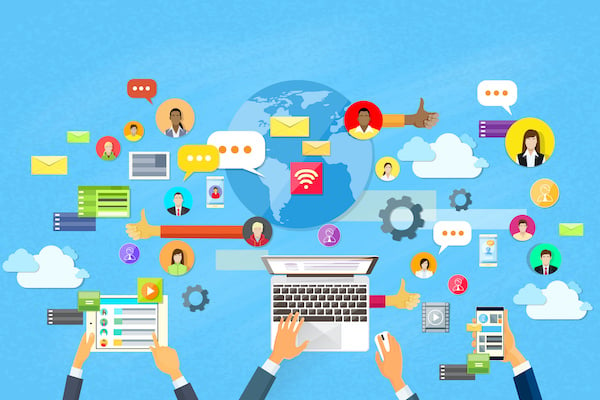
Inbound Marketing
How to Implement Smart Content on Your HubSpot Site
If you’ve ever wondered how you can reach different audiences visiting your HubSpot website, there is a solution: Smart conte...
Keep ReadingSubscribe Today

