HubSpot Sales & Marketing Strategic Automations & Workflows
What to Know About HubSpot Sequences
10/26/2023 • 5 min read • Written by Rachel Charles
Table of Contents
Targeting a bunch of people with email nurtures is great and all, but what if you're trying to reach just one person with the right message at the right time?
This is where HubSpot sequences come into play. They allow you to craft a message that perfectly resonates with a prospect when they're most open to being reached. Depending on your goal, you can create sequences with as few or as many steps as you want (see our do's and don'ts section), and you can even add a dash of automation to make life easier for your sales team.
In this blog, we'll discuss what HubSpot sequences are, the difference between workflows and sequences, and more.
Understanding HubSpot Sequences and Their Purpose
HubSpot sequences allow you to send a series of targeted, scheduled emails in order to nurture contacts over time. Sequences will also help you automatically create reminder tasks to follow up with your contacts.
Best of all? Sequences are designed to save a salesperson time. You can customize the level of automation you want to use, personalize it, and have it run in the background while you prospect other leads.
Sequences vs. Workflows: What's the Difference?
You might be thinking HubSpot workflows do the same thing as sequences, right? The main difference between sequences and workflows is the type of email automation you’re trying to achieve.
Here are some of the main differences between sequences and workflows.
|
Sequences |
Workflows |
|
Send emails from your connected inbox as sales emails |
Use marketing emails saved for automation and are sent through HubSpot |
|
Use sales email templates |
Use marketing emails created in the drag-and-drop editor or a marketing email template |
|
Have only manual enrollment |
Have automatic and manual enrollment |
|
Automatically unenrolls contacts after they reply or book a meeting |
Do not automatically unenroll from workflows without achieving a goal |
|
Track contact replies |
Do not track contact replies |
|
Not automatically labeled as a marketing contact |
Contacts must be labeled as a marketing contact to receive marketing emails |
Lastly, sequences are available for Sales Hub Professional or Enterprise whereas workflows are available through a Marketing Hub Professional or Enterprise subscription.
Setting Up Your First HubSpot Sequence
Before you get started, make sure you connect a personal email address to HubSpot. A team email address connected to your conversations inbox will not work.
When you’re ready, follow these steps:
- Navigate to Automation > Sequences.
- Click Create Sequence.
- In the left panel, select Start from scratch or select a pre-made sequence template.
- Click Create Sequence.
- In the sequence editor, click the pencil icon to edit and enter a name for your sequence.
From here, you can add steps to your sequence such as email automation and the creation of various tasks (call task, general task, manual email task, etc.).
Learn more about creating sequences or you can always check out a video example of the sequences tool here.
Advanced Features of HubSpot Sequences
HubSpot comes with preloaded sequences with varying automation types, but if you’re looking to take your sequences one step further, try these techniques.
Personalization in Sequences
Adding personalization tokens to sequences can make your outreach shine. Adding contact name, company name, and other tokens relevant to the audience will help mimic 1:1 communication.
For example, if you meet someone at a conference and you tell them you will follow up, add a token for their name and where you met them. You can even tailor your sequences for specific products or services.
Using AI-Enhanced Personalization
HubSpot now offers AI-enhanced personalization options that can analyze a contact's activity history and engagement patterns to suggest optimal messaging and timing. This allows for even more relevant outreach based on a prospect's specific interests and behaviors.
Using Sequences for Sales Enablement
The biggest benefit of a HubSpot sequence is that your contacts do not have to be labeled as marketing contacts to receive your emails. You can manually enter a contact into a sequence and nurture them to see how they respond. Be sure to examine your open rates and clicks to see how sequence emails perform. If some emails aren't up to par, consider tweaking them.
Dos and Don’ts for Using HubSpot Sequences
Don’t mistake the ease of HubSpot sequences with never making human contact. Sequences still allow you to keep that human touch, so make sure you follow up when you say you will!
Here are some other dos and don’ts of HubSpot sequences.
Do:
- Do monitor their effectiveness with sequence reporting and adjust accordingly
- Do use personalization tokens
- Do complete the manual tasks on time — don’t leave ‘em hanging!
- Do identify next steps after sequence completion for a contact that does not reply to any steps in the sequence
- Do identify next steps for a contact that does break the sequence and engages
- Do consider adding videos of yourself in your sequences talking directly to your prospect
- Do include meeting links
- Do test different subject lines and email lengths
Don’t:
- Don’t make sequences too long — we recommend a max of 7-9 steps per sequence with a mix of auto and manual tasks
- Don’t separately email a contact already enrolled in a sequence
- Don’t enroll contacts in any competing sequences or workflows to avoid redundancy
- If you add videos, don’t personalize the videos with a contact name
- Don't use generic messaging that could be perceived as spam
- Don't forget to include clear calls-to-action in each email
How to Monitor and Adjust Your Sequences
To see how your sequences perform, navigate to Automation > Sequences. The Manage tab will show you how each sequence is performing, and you can compare them using the Reply Rate and Meeting Rate columns. If one is performing better than the other, consider what you did differently and make adjustments to the underperforming sequence.
You can also use the sequence analytics dashboard to gain insights into overall sequence performance, including open rates, click rates, and conversion metrics.
Learn more about sequence reporting here.
Boost Sales Team Efforts with Sequences
A salesperson can only handle so much at once, but with HubSpot sequences, they can set communication in motion and never miss reaching a hot lead again. Ready to learn more about how sequences can help your team? Reach out to our team for more guidance and pro tips.

By: Rachel Charles
You May Also Like

Sales & Marketing
6 Essential Questions Your Marketing Team Needs to Ask Sales
Discover how aligning your sales and marketing teams can boost productivity, increase ROI, and drive revenue growth for your ...
Keep Reading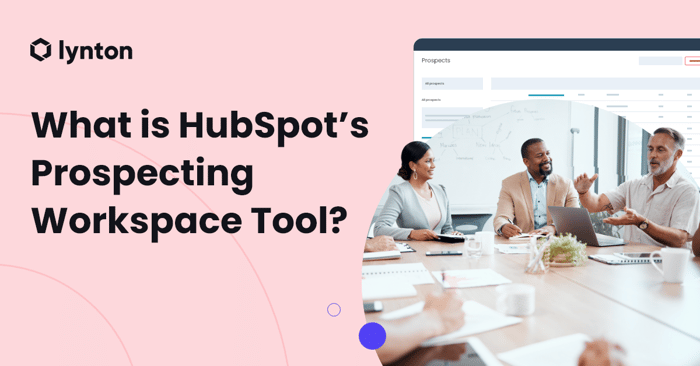
Sales & Marketing
How to Boost Sales Efficiency with HubSpot’s Sales Workspace Tool
Discover how HubSpot's sales workspace and tools streamline lead management, enhance customer conversion, and optimize your s...
Keep Reading
HubSpot
12 Use Cases for HubSpot Templates and Snippets
With HubSpot Sales Hub, you can automate your communication quickly and easily through templates and snippets. Here's a break...
Keep ReadingSubscribe Today

