Content Marketing HubSpot Onboarding & Training
Everything You Wanted to Know About HubSpot Onboarding
11/01/2022 • 6 min read • Written by Corie Stark
Table of Contents
There are many questions that come with phasing in a new piece of software, and learning to use HubSpot is no exception. While software may be advertised as intuitive or easy to use, that doesn’t consider everyone’s comfort level or willingness to learn.
In an effort to calm nerves, we asked our HubSpot onboarding team to share the questions they get asked the most. They provided some answers we think will help you get team buy-in. Check it out below.
8 Most-Asked HubSpot Onboarding Questions
Here are the eight questions our HubSpot onboarding team frequently answers. If you still have questions at the end of this blog, reach out! We’re happy to help.
1. How long does it take to get my portal set up?
The time it takes to set up your HubSpot portal depends on the specific goals you have in mind for the tool. If you need to send out an email from HubSpot, you can do that very quickly. If you want to build out a custom email template in HubSpot for that email, it may take a bit longer.
To start, you should focus on adding users, setting their permissions, setting account defaults, and setting up web integrations. This will ensure that your teams are in place and your business is still functioning while you figure out the rest.
One of the best parts of moving to HubSpot? The integration program is extensive, and you can integrate nearly every piece of software you use under your HubSpot roof. No more disparate systems and multiple logins to find data!
If you need help with integrations, either our custom integrations team at Lynton or our product brand SyncSmart can help!
2. Who should have access to HubSpot?
This really depends on how you intend to deploy HubSpot in your organization. Some companies start with a Marketing Hub rollout and then move to Sales Hub. Some companies do the reverse.
If you are starting with Marketing Hub, you likely have a marketing leader, manager, and/or specialist groups that should have different types of access based on the daily tasks they will perform in HubSpot. Leaders and managers might need more access to reporting functionality, while specialists may need more access to tools in HubSpot that allow them to create things like workflows and emails.
For Sales Hub, you may have a group of sales leaders who will focus on reporting and metrics, and a group of sales managers doing the actual selling who will focus on contact and deal management. You may need to partition your sales team by region or product. You’ll find HubSpot’s permission guide here.
Pro tip: Be mindful of who you give delete access to.
3. How do I set up users in HubSpot?
You can add or remove users either individually or in bulk in HubSpot. As you add people to your portal, you can also set up their permissions, as discussed above.
When you remove users, consider that they may have contact or deal ownership. You’ll want to transfer that data to someone else, which is easier to do when you know the previous owner.
Find step-by-step instructions for how to add users here.
Pro tip: Instead of deleting a HubSpot user, consider deactivating them. This way they’re easier to add back if need be.
4. How do I connect my email domain to HubSpot?
We definitely recommend connecting your email domain to HubSpot. Why? To keep your emails out of spam. Connecting your domain gives HubSpot permission to send emails on your behalf. It’ll also make the emails look like they’re coming from YOU rather than HubSpot.
You have the option to connect multiple email domains as long as you own and have access to each.
Find connection instructions here.
Pro Tip: Talk with your IT team to walk through this setup. You will need IT support’s domain expertise to complete this setup properly.
5. How does a contact get into HubSpot?
There are many ways for contacts to enter your HubSpot portal:
- You create it
- They create it on a form
- Import a list via CSV
- Your users create them with tracked and logged emails
- They convert on your chatbot or respond to an email
- They engage with your AI chatbot
- Through API integrations with other platforms
Find details on how to create a contact or import an entire list here.
6. How does HubSpot capture external website form data?
If you’d rather not use HubSpot forms, there are still ways to collect external form data in your portal. To do this, you must turn on “Non-HubSpot Forms” in your settings. To start collecting submissions, you have to install a HubSpot tracking code to your external forms.
Here are a few things to keep in mind if you choose this route. Because each of the below are external factors, they are outside HubSpot’s control, and the tool cannot prevent them.
- Non-HubSpot form submissions are collected when a visitor clicks "Submit." If there is validation on the external form, this can lead to multiple partial submissions.
- For example, if a visitor tries to submit a form without filling in a required field, that partial form will still submit. When the visitor completes the required field and submits again, you'll also get the completed form.
- The non-HubSpot forms tool depends on the tracking code for functionality. This means that if there are JavaScript conflicts on the page or a visitor's browser security extension blocking scripts, the submission won't be collected.
- All submissions associated with the same cookie will be added to the same contact record. If someone submits a specific form multiple times with the same device and browser, all submissions will be attributed to a single contact, even if each submission has a different email address.
Find more information about using non-HubSpot forms here.
Pro-Tip: Develop logical naming conventions for external forms: “External | Home Page | Decision Making.” Align the names with your lead strategy, and you won’t be left questioning the purpose of a form.
7. How do I import email templates into my portal?
HubSpot has a lot of great features for making new or updated email templates, but if you’re migrating from another email software, you may have some templates you’ve tried, tested and loved.
If you have an email template you want to keep, import it into HubSpot following these steps:
- Go to Marketing > Files and Templates > Design Tools
- Click File on the right, under New
- When the dialog box pops up, choose HTML & HUBL
- Choose Email as your template type and paste the HTML of your existing template. You can also choose where you want to save the template.
Pro Tip: Importing templates into HubSpot is the perfect time to do some spring cleaning. Do you really need all of the templates you used in your previous email tool? Could you build one large template in HubSpot and then delete sections you don’t need for individual email sends?
8. What’s the difference between a paid seat and a non-paid seat?
Simply put, paid Sales or Service Hub seats offer users more functionality than non-paid seats. It is possible to have team members in both your Sales and Service Hubs, but if they aren’t assigned a paid seat, they will not have access to paid features.
Ready to Onboard HubSpot?
We get it — it’s a lot and it can feel overwhelming. If you’d rather not parse through it all alone, contact our onboarding team today for help. They’re HubSpot experts and have more than 95 certifications between them.
Get started with our onboarding team today, and build a HubSpot portal that helps you achieve your goals.
By: Corie Stark
After spending many years as a sports journalist, Corie switched to marketing in 2013. Her love of writing, talking to people, and keeping up with the industry enables her to use her skills for anything from social media to long-form blogging. Outside of work, she enjoys hiking with her dogs and making her cats chase the ever elusive red dot.
You May Also Like

Integrations
Your Essential Guide to HubSpot CRM Integration
What fields should you map between your CRM and HubSpot? Should you map your sales opportunities to HubSpot Deals? In this ar...
Keep Reading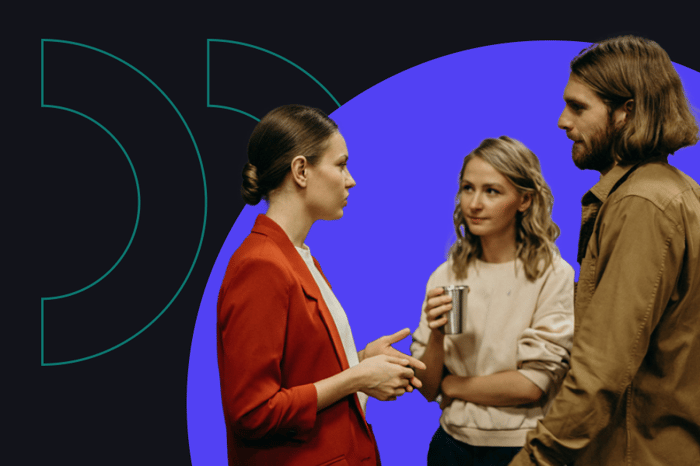
Lead Generation
How to Use Open-Ended Questions at Digital Marketing Agencies
Discover how open-ended questions can transform client relationships and drive success at digital marketing agencies with the...
Keep Reading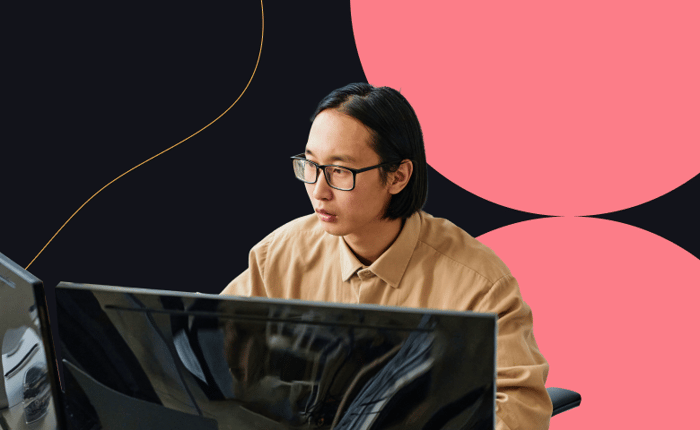
Integrations
What Can a HubSpot Integration Do for You?
Marketing automation platforms such as HubSpot, and customer relationship management systems (CRM) are critical components of...
Keep ReadingSubscribe Today

